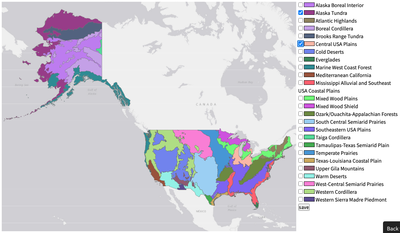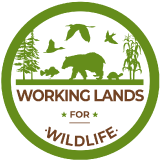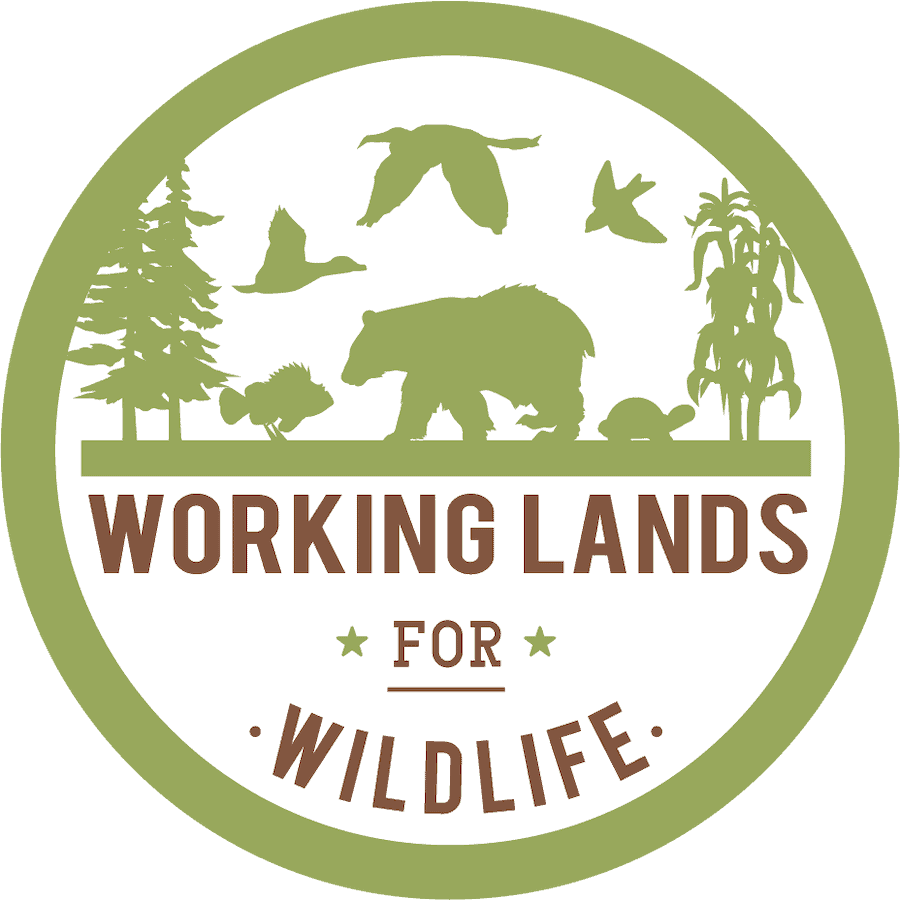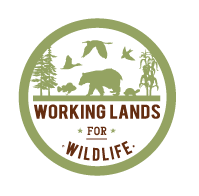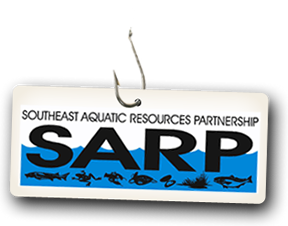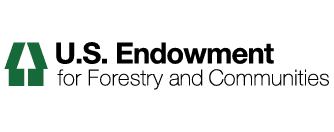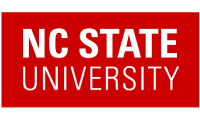How to Edit Your Profile and Add Your Expertise
1. Log in to our Web Portal if you are not logged in already.
2. After logging in, locate and click the My Profile link that is to the right of your name and just beneath our banner at the top of the page.
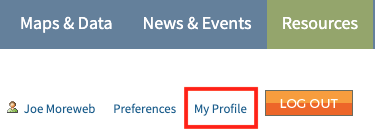
3. Click the Edit tab in the green toolbar at the top of your Profile page.

4. Fill out all appropriate fields including description, profile, position, organization, state, expertise and upload an image if desired.
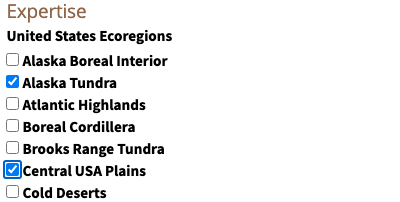
5. When finished click Save at the bottom of the page.
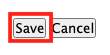
6. Next, click Expertise Regions in the green toolbar to check appropriate region(s) where you have your expertise.

7. Under Expertise Regions, you will see a map. Click your region(s) in the map, or select your region(s) from the check boxes on the right. When you have finished adding your regions, click Save.