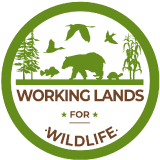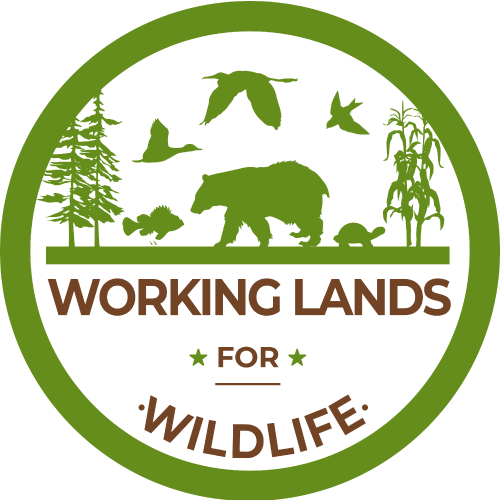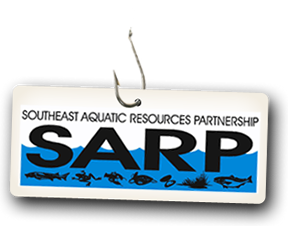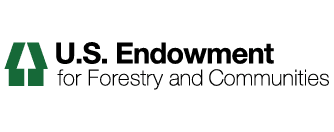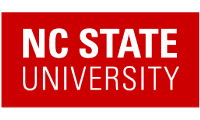How to Add an Organization
1. Log in to our Web Portal if you are not logged in already.
2. After logging in, locate and click the Organization Search dropdown item located under LP Members tab.
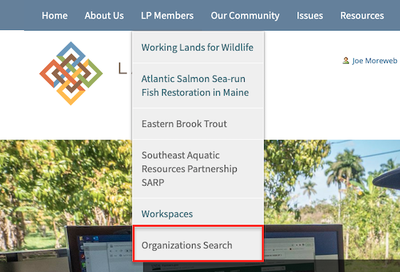
3. Click the Add an Organization button on the upper right of the window.
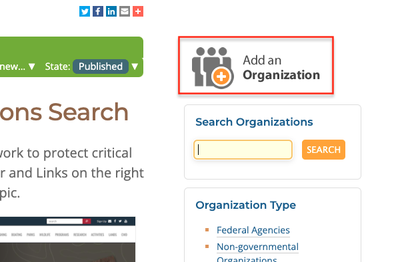
4. Add a Title, Description, and Image. If possible, use a screenshot of your organization's website as the image. Try and keep your images less than 500px wide and 300px high.

5. Add information in any of the fields that may pertain to your organization such as phone number, email address, physical address, and website URL.
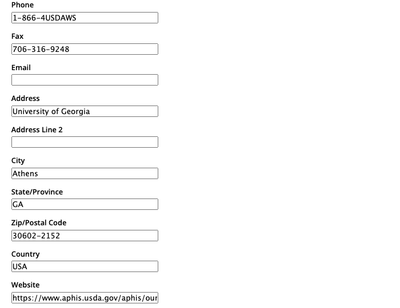
6. If applicable, click your organization's partnership type. Click Save when you have finished adding all relevant information.