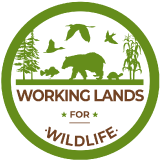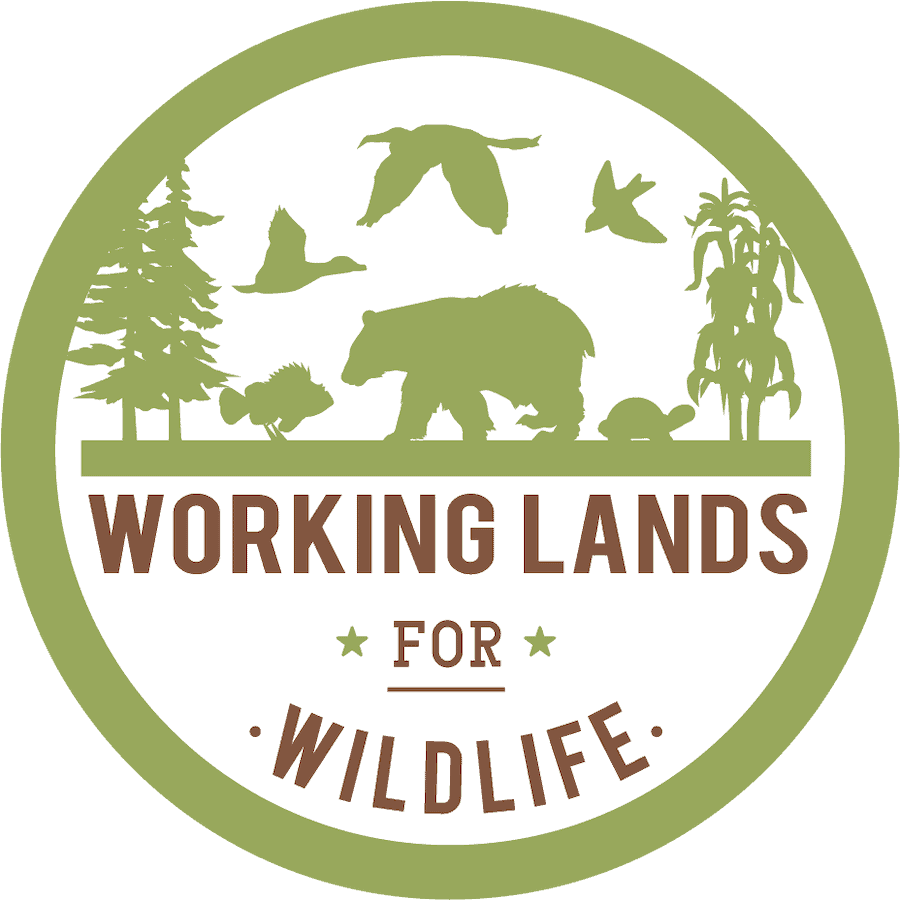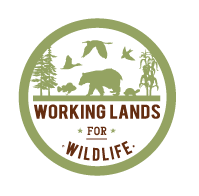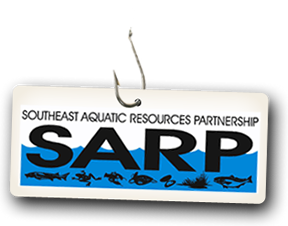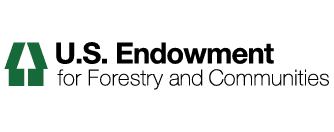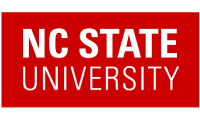How to Search the Expertise Database Using the Interactive Map
1. Log into the site if you are not logged in already.
2. Navigate to the Members Expertise Database Search.
3. Click the Map Search button.
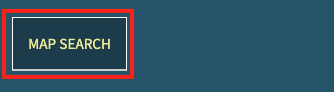
4. Click a region on the map (check boxes will be auto filled).
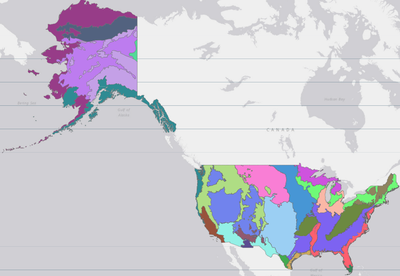
5. Or, if you know the region that you will be searching in, click the check box(es) on the right.
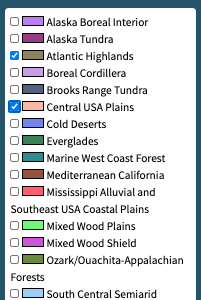
6. When you have selected all of your regions, click the search button on the bottom right or click Reset to clear any search parameters.
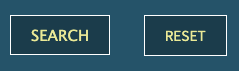
7. After you hit Search a list of your current Search Parameters will be displayed, along with a sortable table that displays your Search Results.
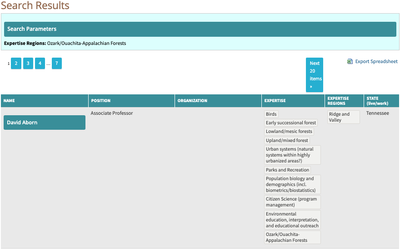
8. When you have completed your search, you may download it as a spreadsheet by clicking on the Export Spreadsheet button found just above the search results.
*Note: You must be a logged in member of Landscape Partnership in order to export the spreadsheet.
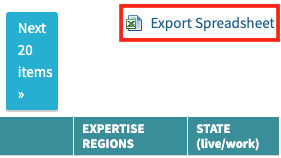
9. You may also search the expertise database by name, organization, or expertise type. To do so, click the Profile Search button.

*Note: Instructions for using the Profile Search can be found here.