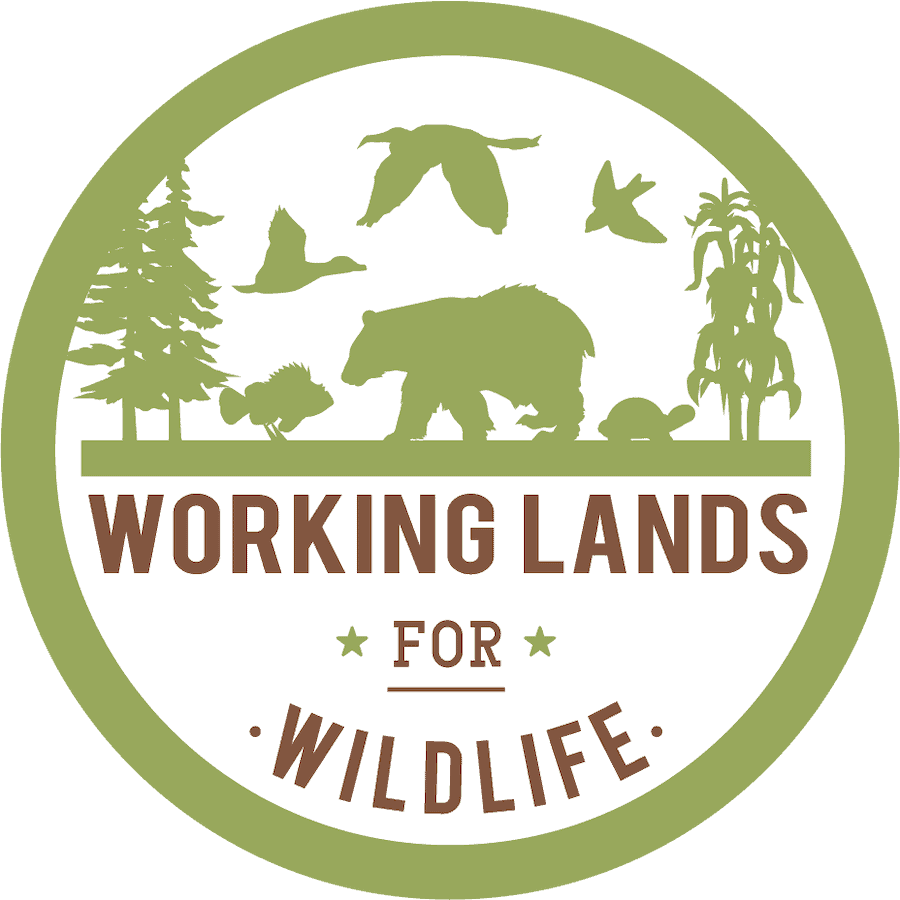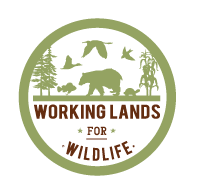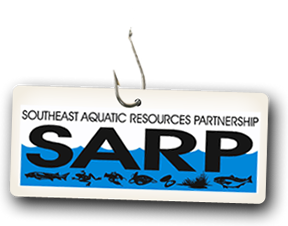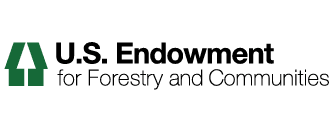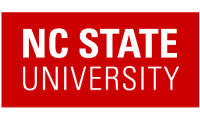Help
How to Participate in the Portal
Instructions on portal participation and conditions of web portal membership.
How To Add Content to the Portal
Instructions for adding content to the portal including: a general overview; pages; news items; links; files; events; collections; and discussions.
Versioning and History
How to view the version and history of an item, compare versions, preview previous versions, check out/check in versions and revert to previous versions.
How to Save a Screenshot of a Webpage
If you need to save a Web page for later reference, a screenshot will capture the current appearance of the website and allow you to save it as an image. Screenshots are digital images of what you view on your monitor. Both Windows and Macintosh computers have the ability to capture and save screenshots. Macintosh operating systems automatically save the screenshot, while Windows operating systems place the image onto the clipboard so it can be edited through image editing software.
How to Use FTP to Upload Files to the Portal
Instructions for using the File Transfer Protocol (FTP) with an FTP client for uploading batches of files to the portal.
How to use the Riparian Restoration to Promote Climate Change Resilience (RPCCR) Tool
The following tutorial will descibe the steps to depict the riparian areas that would benefit most from riparian restoration. The RPCCR tool enables users to dynamically locate areas (within the selected riparian zone region) that would benefit from increased shading produced by planting of trees. The tool operates on a 200 meter stream buffer (100 on each side), and requires the user to specify values for maximum percent canopy cover and minimum solar gain percentile. The user can additionally choose to include minimum elevation (meters) and maximum percent impervious surface values in the analysis.