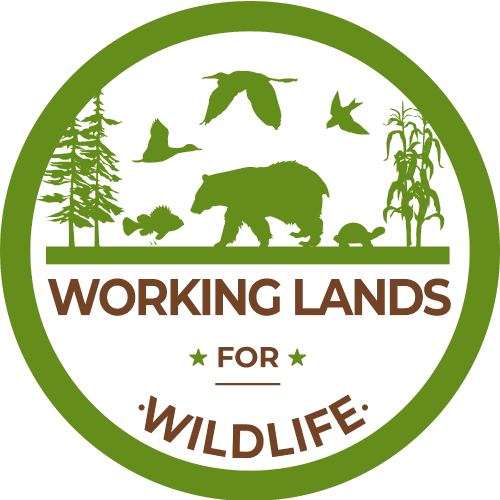Adding Files
by
Web Editor
—
last modified
Jun 25, 2013 12:25 AM
How to upload files in the portal.
Files of various types can be uploaded to Plone web sites.
Choose file in the Add new... menu for a folder to upload a file:

You will see the Add File panel:

Click the Browse button to navigate to the file you want to upload from your local computer. Provide a title (you can use the same file name used on your local computer if you want). Provide a description if you want. When you click the save button the file will be uploaded to the folder.
Example file types include PDF files, Word documents, database files, zip files... -- well, practically anything. Files on a Plone web site are treated as just files and will show up in contents lists for folders, but there won't be any special display of them. They will appear by name in lists and will be available for download if clicked.
Powered by Plone & Python
Powered by Plone & Python